
PowerShell: Reset a User’s AD Password
In the realm of system administration and IT management, resetting a user’s Active Directory (AD) password is a routine yet crucial task. With PowerShell, you can streamline this process, enhancing security and efficiency. In this comprehensive guide, we will explore how to reset a user’s AD password using PowerShell, step by step. Whether you’re a seasoned IT pro or just starting, this article has something for you.
Understanding the Importance of PowerShell
PowerShell, Microsoft’s task automation framework, is an invaluable tool for administrators. It enables you to manage various aspects of Windows systems, including user accounts in Active Directory. Resetting passwords manually can be time-consuming and prone to errors. PowerShell offers a faster and more secure alternative.
Why PowerShell?
- Efficiency: PowerShell allows you to reset passwords swiftly, reducing downtime for users;
- Security: It ensures secure password management with built-in encryption and authentication;
- Scripting: Automate repetitive tasks with PowerShell scripts, improving your workflow;
- Flexibility: Customize password policies and expiration settings to meet your organization’s needs.
Prerequisites
Before diving into the password reset process, make sure you have the following prerequisites in place:
Windows Server Environment
Ensure you are working in a Windows Server environment where Active Directory is configured.
Administrative Privileges
You must have administrative privileges to reset user passwords in Active Directory.
PowerShell Installed
PowerShell is pre-installed on Windows Server, but ensure it’s updated to the latest version.
User Information
You should have the username or User Principal Name (UPN) of the user whose password needs resetting.
The PowerShell Script
Now, let’s get into the nitty-gritty of resetting a user’s AD password using PowerShell. We’ll walk you through the entire process step by step. Below is a PowerShell script you can use:
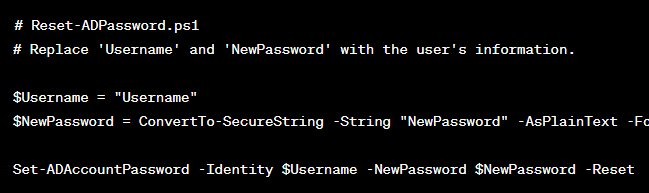
Explanation:
- $Username: Replace “Username” with the user’s actual username;
- $NewPassword: Replace “NewPassword” with the desired new password;
- ConvertTo-SecureString: Converts the plain text password into a secure string;
- Set-ADAccountPassword: Resets the user’s password in Active Directory.
Save this script with a .ps1 extension, and you’re ready to go.
Step-by-Step Guide
1. Open PowerShell
Open PowerShell with administrative privileges on your Windows Server.
2. Run the Script
Navigate to the directory where you saved the script and run it.

3. Provide User Information
Enter the username and new password when prompted.
4. Verify Password Reset
The script will confirm the password reset. Verify that the user can now log in with the new password.
Best Practices
To ensure the security and effectiveness of password resets using PowerShell, follow these best practices:
- Regular Auditing: Audit password reset activities to track changes and maintain security;
- Complex Passwords:Enforce strong password policies to enhance security;
- Password Expiration: Set password expiration policies to force users to change passwords periodically;
- Training: Ensure that your IT staff is well-trained in PowerShell and password management;
- Backup and Recovery: Have a backup and recovery plan in case of any issues during password resets.
Handling Password Expired Scenarios
In an organization, it’s not uncommon for users to let their passwords expire, leading to login issues. PowerShell can be a lifesaver in these situations.
Checking Password Expiry
You can use PowerShell to check when a user’s password will expire. Here’s a script to help:
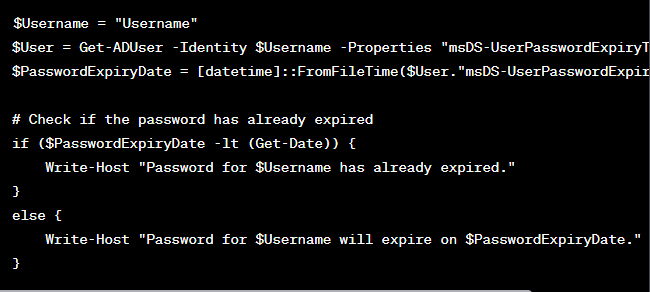
This script retrieves the password expiry date and informs you whether it has already expired or will expire soon.
Password Reset for Expired Passwords
To reset a password for a user whose password has expired, you can use the same script as previously mentioned for resetting passwords. However, it’s crucial to set a new, strong password and ensure the user changes it upon login.
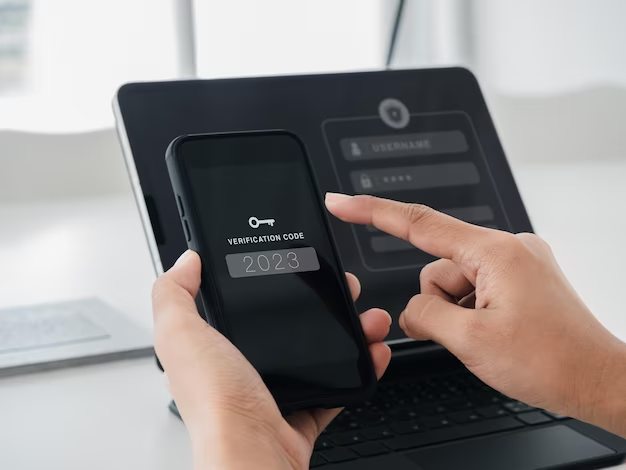
Automating Password Resets with Scheduled Tasks
In large organizations, automating password resets is a game-changer. PowerShell makes it possible to schedule password resets, ensuring password security without manual intervention.
Scheduled Reset Script
Here’s an example of how to schedule password resets for users:
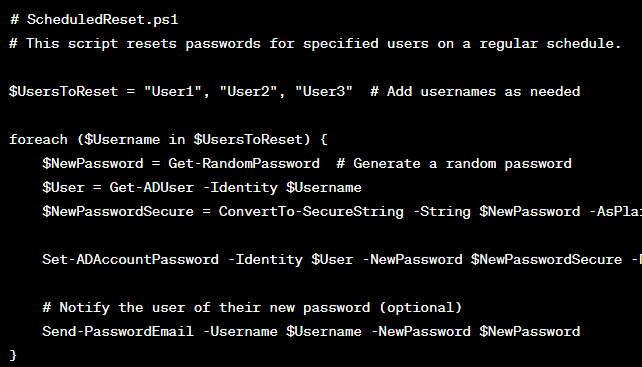
This script resets passwords for specified users and can be scheduled to run regularly using Windows Task Scheduler.
Ensuring Security in PowerShell Scripts
While PowerShell offers great power, it should be handled with care to maintain security. Here are some security considerations for PowerShell scripts:
1. Script Execution Policy
Set PowerShell’s execution policy to restrict the execution of unsigned scripts. Use “RemoteSigned” or “AllSigned” for stricter control.
2. Credential Protection
Avoid hardcoding passwords in scripts. Use secure methods like Credential Manager or Azure Key Vault to store and retrieve credentials.
3. Limit Permissions
Ensure scripts run with the least privilege necessary. Restrict access to scripts and limit who can execute them.
4. Regular Auditing
Monitor script activity and maintain logs to detect and respond to potential security breaches.
5. Code Review
Perform code reviews of PowerShell scripts to identify and mitigate security vulnerabilities.
Conclusion
PowerShell is a powerful tool that simplifies the process of resetting a user’s Active Directory password. By following the steps outlined in this guide and adhering to best practices, you can ensure the security and efficiency of password management in your organization.
FAQs
PowerShell is a convenient method, but you can also reset passwords through Active Directory Users and Computers or command-line tools like “net user.”
Yes, you can create scripts to reset passwords for multiple users in a single operation.
You should have a secure recovery process in place for forgotten passwords, typically involving multiple administrators.
PowerShell requires administrative privileges and access to Active Directory. Ensure you have the necessary permissions.
Yes, you can use PowerShell to configure and enforce password policies in Active Directory.