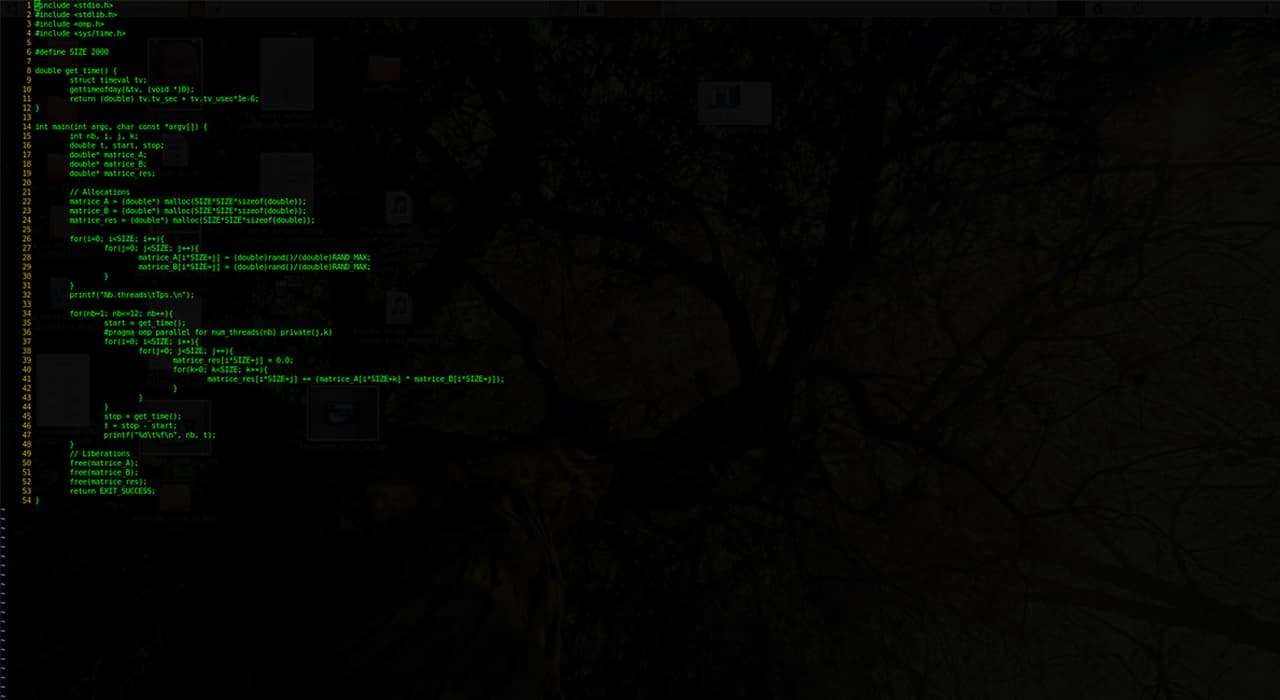
Session management: tmux
Managing your workspace with tmux
Ttmux is one of the Linux terminal tools, more precisely the terminal multiplexer, which allows you to create multiple permanent terminals within a single login. In other words, tmux is a program which allows you to have several “tabs” in one terminal window.
tmux will be useful in the following cases:
- if compilation or other similar operation is likely to take a long time in the long run;
- for interactive multitasking;
- in unusual cases, such as when programming in pairs;
- in order to save time and perform several operations at once.
A quick guide to tmux
Standard tmux workflow:
- tmux new -s s1 # start a new session
Ctrl+B :detach allows to interrupt the session, logout, go home.
You can log back in later. To do this you need:
- tmux a-t s1
Additional useful tmux commands:
- Ctrl+B ( – return to previous session;
- Ctrl+B ) – switch to the next session;
- tmux ls – get a list of all the sessions;
- tmux kill-session -t s1 – end of session.
Direct collaboration in tmux:
user1
- tmux -S /tmp/collab
- chmod 777 /tmp/collab
user2
- tmux -S /tmp/collab attach
Creating parts of a window and synchronizing them
- tmux new -s s2 – start a new session;
- Ctrl+B ” – horizontal division;
- Ctrl+B % – vertical separation;
- Ctrl+B :setw – to enable and disable synchronization;
- Ctrl+B o – scroll windows;
- Ctrl+B x – remove active windows.