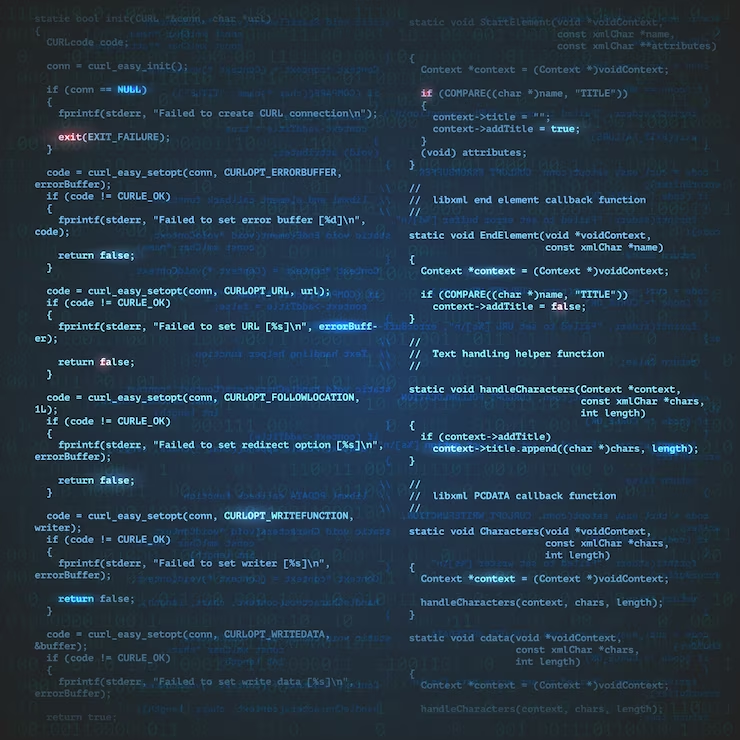
PowerShell Variables in Strings: Practical Tips for Using
PowerShell, renowned for its versatility and robustness, simplifies and accelerates automation tasks. Among its many features, PowerShell stands out for its ability to effortlessly integrate variables into strings, resulting in dynamic and personalized outputs.
This comprehensive guide delves into the art of utilizing PowerShell variables within strings, offering valuable tips and techniques to enhance your scripting expertise. Let’s unlock the full potential of PowerShell’s variable interpolation.
Unveiling the Power of PowerShell Variables in Strings
The Foundation: Understanding PowerShell Variables
Before we dive into the intricacies of PowerShell variable interpolation, let’s first grasp the essence of PowerShell variables. These containers hold data that your scripts can manipulate. In PowerShell, variable names invariably commence with a “$” symbol, such as `$name` or `$count`.
The Essence of String Interpolation
String interpolation involves embedding variables directly into strings, facilitating dynamic and customized output creation. PowerShell achieves this by enclosing the string within double quotation marks, like `”Hello, $name!”`. The magic lies in PowerShell’s automatic substitution of `$name` with the stored variable value.
Real-World Example: Variables in Strings
Let’s illustrate this concept with a practical example. Imagine a PowerShell script that warmly welcomes users by name:
```powershell
$name = "John"
Write-Host "Welcome, $name!"
```Upon running this script, it generates the output: “Welcome, John!” Notice how the variable `$name` seamlessly integrates within the string, personalizing the greeting.
Advanced Techniques for Variable Interpolation Mastery
Complex Expressions Within Strings
PowerShell variable interpolation extends beyond simple variable names; it can incorporate complex expressions within strings. Consider the following example:
```powershell
$price = 50
$discount = 10
Write-Host "The final price is $($price - $discount) dollars."
```In this instance, we execute a subtraction operation within the string to compute the final price, yielding the output: “The final price is 40 dollars.”
String Variable Formatting
To further enhance your strings, PowerShell offers the `-f` operator for variable formatting. For instance:
```powershell
$firstName = "Alice"
$lastName = "Smith"
$fullName = "{0} {1}" -f $firstName, $lastName
Write-Host "Full Name: $fullName"
```This script cleverly combines first and last name variables to produce the output:
“Full Name: Alice Smith.”
Best Practices and Pro Tips
Consistent Variable Naming
Ensure consistency in your variable naming convention to enhance code readability. Employ descriptive names such as `$customerName` or `$orderTotal` for improved code comprehension.
Avoiding Ambiguity
When dealing with complex expressions, use curly braces `{}` to encapsulate them within the string. For example: `”The result is ${expression}”` to avoid ambiguity.
Error Prevention
Prior to incorporating variables into strings, it’s crucial to confirm the existence of those variables to mitigate potential errors. Employ conditional statements like the `if` statement for a seamless error-checking process.
Explore more varieties of powershell string in the next video
Leveraging Variables for Script Enhancement
Handling Special Characters
Special characters like `$` or `”` can be tricky within strings, as PowerShell interprets them as variables or string delimiters. To include these characters as literals, utilize backticks (`). For instance:
```powershell
$amount = 100
Write-Host "You have `$100 in your account."
```This script yields the output: “You have $100 in your account.”
Concatenating Variables and Text
To concatenate multiple variables and text within a string, simply place them adjacent to each other. For example:
```powershell
$firstName = "David"
$lastName = "Johnson"
Write-Host "User: " + $firstName + " " + $lastName
``Executing this script generates the output: “User: David Johnson.”
Utilizing Subexpressions
Subexpressions, enclosed within `$()`, empower you to execute complex expressions and include their outcomes in strings. For instance:
```powershell
$quantity = 5
$pricePerUnit = 10
Write-Host "Total cost: $($quantity * $pricePerUnit)"
```The output reads: “Total cost: 50.”
Handling Null or Empty Variables
Consider scenarios where variables may be null or empty when interpolating them into strings. Implement conditional statements to gracefully manage such situations and prevent unexpected errors.
Conclusion
Incorporating PowerShell variables into strings represents a fundamental skill that can markedly amplify your scripting capabilities. Whether you’re crafting informative messages, generating dynamic reports, or engaging with users, the ability to fashion personalized and data-rich strings is invaluable.
By adhering to best practices and harnessing advanced techniques, you can fully leverage PowerShell’s variable interpolation. Elevate your scripts with dynamic content, ensuring their reliability and effectiveness in your automation endeavors.