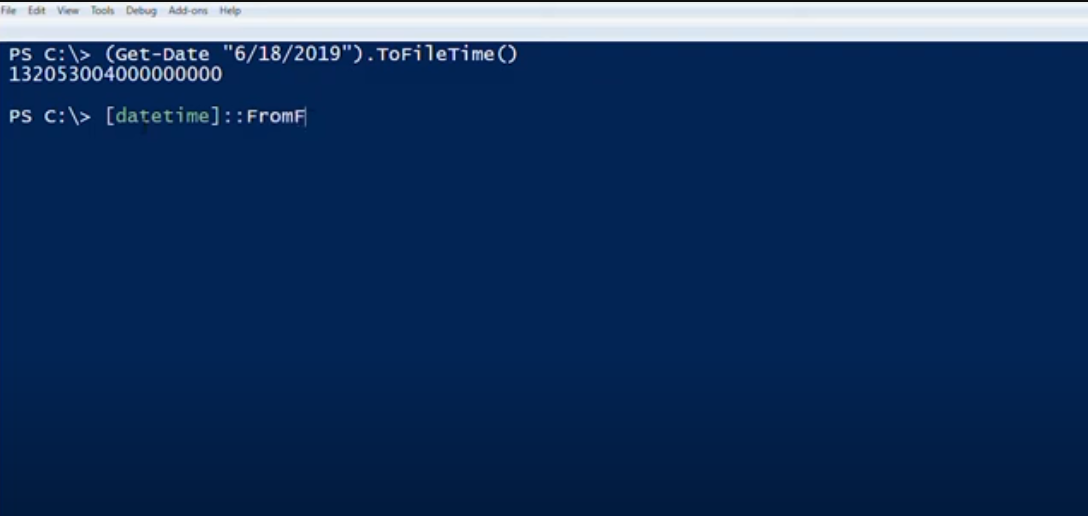
How Do I Timestamp Individual PowerShell Lines?
In the realm of IT systems management, ensuring uninterrupted replication of system files between Domain Controllers (DC) is paramount. One common issue is diagnosing problems with outbound replication while inbound remains unaffected.
How Do I Acquire the Timestamp in PowerShell?
To tackle this issue, we have developed a PowerShell script that not only verifies SYSVOL replication but also logs the outcomes for simplified monitoring and analysis. Simplicity is crucial as we aim to provide an efficient and time-saving solution.
Let’s start with the fundamental function that generates timestamps:
function Get-TimeStamp { return “[{0:MM/dd/yy} {0:HH:mm:ss}]” -f (Get-Date) }
This minimalist function produces timestamps in the format “[MM/dd/yy HH:mm:ss]” based on the current date and time. It has been intentionally designed to be user-friendly.
Now, let’s incorporate this function into our script to record the connection status into a file:
Write-Output “$(Get-TimeStamp) I am able to connect to $dc” | Out-File C:\dclog.txt -append
Upon execution, this command logs entries into a text file like these:
[2/15/2016 9:27 AM] I am able to connect to dc1 [2/15/2016 9:32 AM] I can connect to dc1
By adding Start-Sleep operators, temporal intervals can be established between actions, resulting in timestamps like “[2/15/2016 9:30 AM]”, providing context in the log.
Our script simplifies the testing of system replication while ensuring thorough logging for analysis and surveillance. As we refine the SYSVOL replication verification script, we will continue to share it here to make replication testing even more proficient.
In Conclusion
Such a straightforward approach to testing and logging system disk replication will save you time and effort. If you have any thoughts or queries, please feel free to share your insights and join the discussions. Your feedback is invaluable in our ongoing effort to enhance the management of system storage replication.