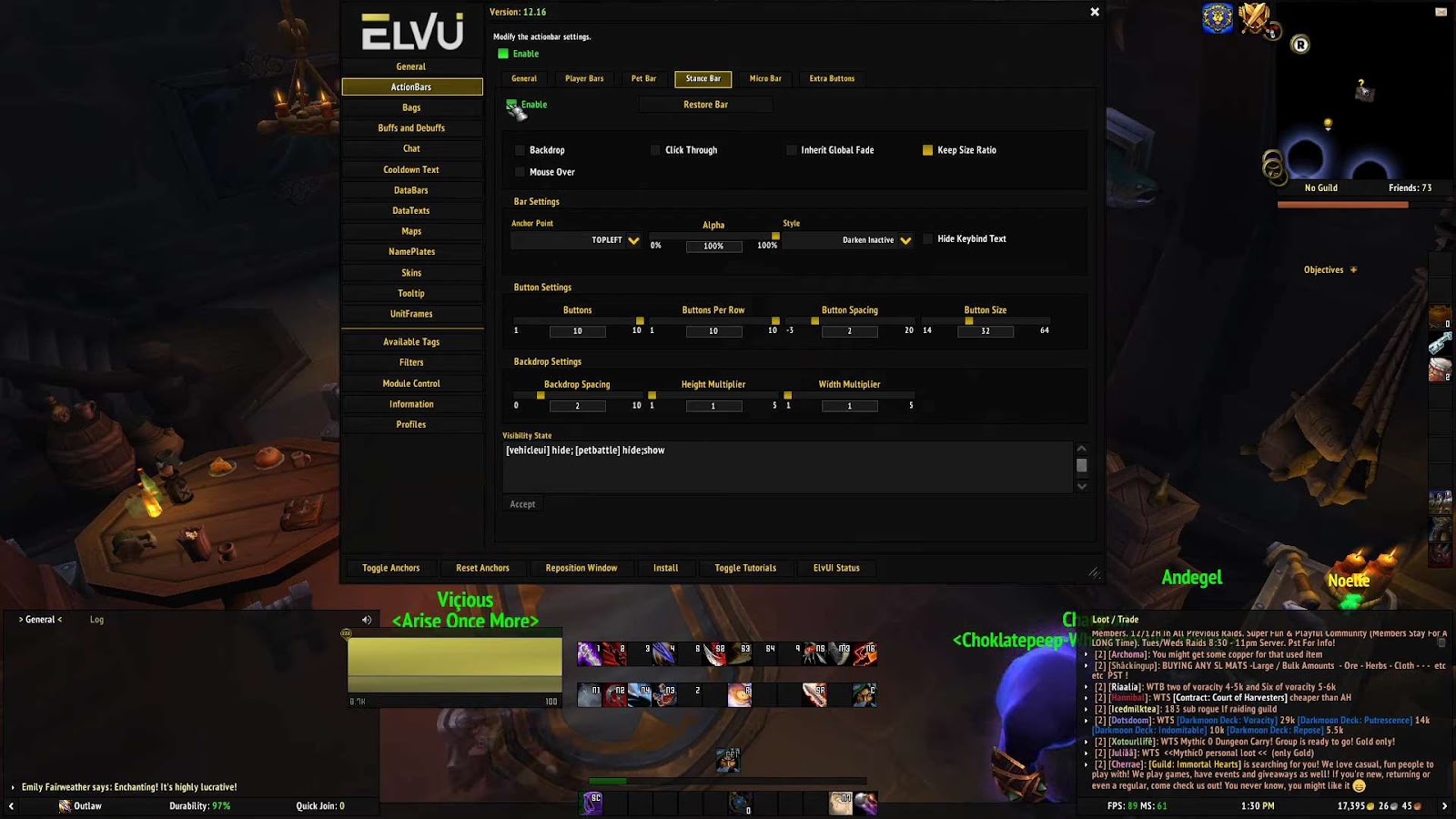
Effortless Setup: Installing ElvUI in 2018
In the world of World of Warcraft (WoW), creating the perfect user interface (UI) can be just as critical to your gaming experience as mastering your character’s abilities. One popular choice among avid WoW players is ElvUI, a powerful and highly customizable UI replacement that offers a sleek and efficient interface for both casual and hardcore gamers. As of 2018, ElvUI remained one of the most sought-after UI modifications, known for its user-friendly design and extensive feature set.
In this comprehensive guide, we will walk you through the process of installing ElvUI in the year 2018. While the WoW landscape may have evolved since then, this guide will serve as a valuable resource for those who prefer to experience the game as it was during that period. Whether you’re a returning player looking to refresh your UI or a new player eager to explore the world of Azeroth with a polished and functional interface, this step-by-step tutorial will ensure you have ElvUI up and running in no time. Let’s dive in and unlock the potential of this beloved enhancement!
Utilizing the Module Effectively
Navigating and leveraging the functionality of the module is designed to be user-friendly and straightforward, allowing individuals with varying levels of technical proficiency to interact with it with ease.
1. Assessing for Updates without Installation
To merely verify whether any new updates are available without executing the installation, the following command is to be used:
Invoke-ElvUICheck -OnlyCheck -Verbose
This command allows users to be well-informed of the availability of any potential enhancements or fixes without necessarily modifying the existing setup, allowing for informed decision-making regarding the installation of updates.
2. Reviewing and Updating as Necessary
When a user wishes to check for updates and is amenable to installing them if available, the command below should be applied:
Invoke-ElvUICheck -Verbose
This operation not only checks for available updates but also installs them, ensuring the module is always up-to-date with the latest features and optimizations, thereby maintaining its effectiveness and reliability.
3. Installing if Absent
In circumstances where the module is not present, it can be conveniently installed using the following command:
Invoke-ElvUICheck -InstallIfDoesntExist -VerboseThis command ensures the availability of the module, enabling users to benefit from its features even if it was initially absent, ensuring seamless access to its utilities.
Contributing Thoughts and Solutions
Users are encouraged to actively participate by sharing their thoughts, suggestions, and creative ideas to enhance the module’s functionality and user experience. Contributions are not only welcomed but are crucial in refining and expanding the module’s capabilities and addressing the diverse needs of the user base.
Addressing Concerns and Queries
For any issues encountered or clarifications needed, users are encouraged to reach out and communicate their concerns. Providing feedback on any challenges faced or discrepancies noticed is imperative in refining the tool and fostering an environment of continuous improvement and user satisfaction.
This module aims to be versatile, user-friendly, and efficient, striving to cater to the varied needs of its users by maintaining an open channel for communication and feedback. Thus, whether it’s a technical glitch, a suggestion for improvement, or a novel idea, users are urged to convey their thoughts to ensure the optimal evolution of the module, allowing it to be more valuable and beneficial for the wider community.
Exploring the Depths of Module Functionality
Welcome to a deep dive into the fascinating world of module functionality. This module serves a dual purpose – it not only aids in streamlining tasks but also empowers users to create Pester tests with ease. As we delve deeper into this, you can explore the code and tests by visiting the dedicated GitHub repository for this module.
Invoke-Pester Output
When you invoke Pester tests in the folder associated with this module, you’ll encounter essential information and validation. The results are well-organized and include:
- pester.PNG: Visual representation of test results;
- Get-WowInstallPath.tests.ps1: A test file with basic tests to ensure the correctness of the code.
In the Get-WowInstallPath.tests.ps1 file, we employ Pester’s capabilities to validate the paths returned by the functions. This is crucial for ensuring the reliability of the module’s core functionality.
Let’s break down what’s happening in the tests:
Get-WowInstallPath Function
The Get-WowInstallPath function is pivotal in discovering the World of Warcraft (WoW) installation path. While currently, it uses the Windows registry for this purpose, future Mac support will introduce a different approach. Here’s a snippet of the code:
function Get-WoWInstallPath {
[cmdletbinding()]
param(
)
Write-Verbose "Attempting to find WoW install path..."
try {
# Code to retrieve WoW install path
# ...
return $wowInstallInfo
}
catch {
# Error handling
# ...
}
}This function returns both the WoW install path and the location of the addons folder, which is vital for modding enthusiasts.
Finding ElvUI Version
The module also excels at determining the version number of ElvUI, a popular World of Warcraft user interface modification. This is achieved through two distinct methods: remote and local.
Remote (Get-RemoteElvUiVersion)
The remote method utilizes web scraping with Invoke-WebRequest to extract ElvUI version information from the official website. Although this method may be susceptible to changes on the website, it currently works effectively. Here’s a look at the code:
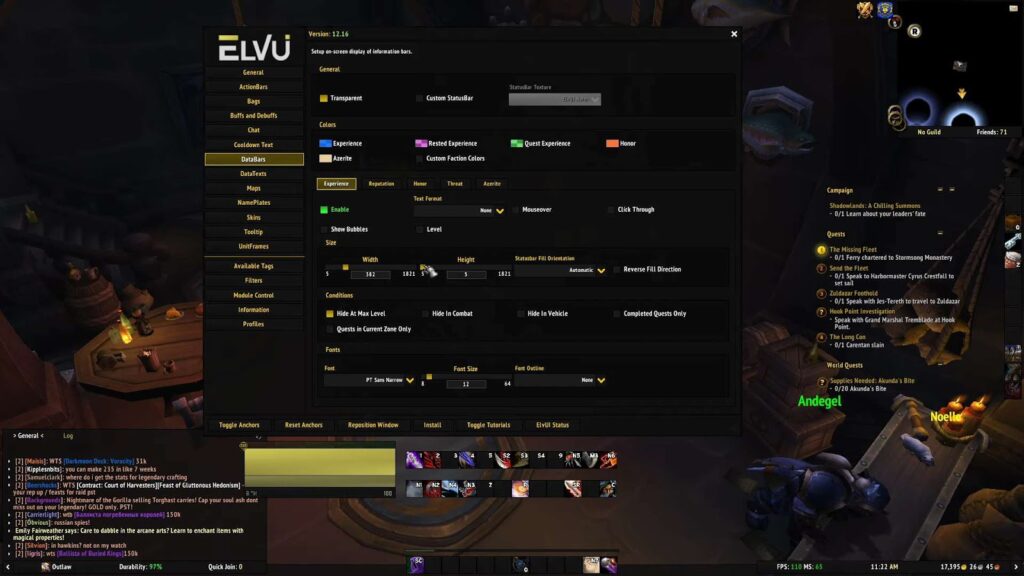
function Get-RemoteElvUiVersion {
[cmdletbinding()]
param(
)
try {
# Code for remote version retrieval
# ...
return $remoteElvInfo
}
catch {
# Error handling
# ...
}
}This function provides details such as the filename, version, and a download link for the latest ElvUI version.
Local (Get-LocalElvUiVersion)
The local version check, on the other hand, examines the contents of the ElvUI.toc file within the addons folder. It meticulously searches for the ‘## Version’ line and extracts the version number. The robust error handling ensures issues are promptly identified. Here’s the code snippet:
function Get-LocalElvUiVersion {
[cmdletbinding()]
param(
[string]
$addonsFolder
)
[double]$localVersion = 0.0
if ((Test-Path $addonsFolder)) {
try {
# Code for local version retrieval
# ...
return $localVersion
}
catch [System.Management.Automation.ItemNotFoundException] {
# Error handling
# ...
}
catch {
# Error handling
# ...
}
} else {
throw "Unable to access WoW addon folder [$addonsFolder]!"
}
}This function ensures that even without an internet connection, you can reliably obtain the ElvUI version.
Conclusion
If you’ve made it this far, your interest in understanding the intricacies of this module is much appreciated! If you crave more in-depth insights into its inner workings or have specific questions, don’t hesitate to leave a comment. Your feedback fuels further exploration and refinement of this powerful tool. Happy coding!