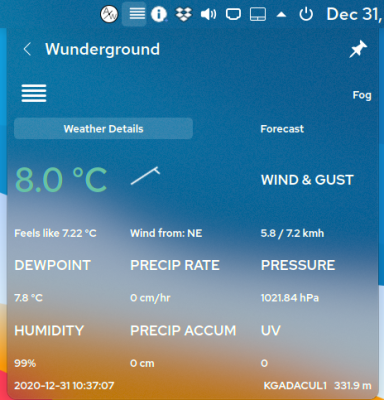
API Wunderground: Unleashing the Power in PowerShell
PowerShell, a versatile scripting language, offers endless possibilities for automation and data manipulation. In this comprehensive guide, we’ll embark on a journey to explore the integration of real-time weather data into your PowerShell scripts using the Wunderground API.
Weather information is valuable for a wide range of applications, from planning outdoor activities to automating weather-dependent tasks. Join us in discovering the capabilities and practical uses of the Wunderground API in PowerShell scripting.
Getting Started with the Wunderground API
Understanding the Wunderground API
The Wunderground API (API Wunderground) provides access to a vast repository of weather data, including current conditions, forecasts, historical weather patterns, and more. It’s a treasure trove for weather enthusiasts and developers seeking to incorporate weather information into their applications.
Obtaining an API Key
To access the Wunderground API, you’ll need an API key, which serves as your authentication credential. You can obtain a free API key by signing up on the Wunderground developer portal (https://www.wunderground.com/weather/api/).
API Usage Policy
Before diving into scripting with the Wunderground API, it’s essential to review their usage policy to ensure compliance. Different levels of access are available, so be sure to choose the one that suits your needs.
Building Your First Wunderground-Powered Script
Preparing Your PowerShell Environment
Start by launching your PowerShell environment and ensuring that you have the necessary modules and permissions to make web requests. PowerShell’s `Invoke-RestMethod` cmdlet will be your gateway to the Wunderground API.
Crafting Your API Request
Begin by constructing an API request URL using your API key and specifying the desired location or weather-related data. For example, to retrieve current conditions for New York City, your API request URL might look like this:
```powershell
$apiKey = "YOUR_API_KEY"
$location = "New_York_NY"
$requestUrl = "http://api.wunderground.com/api/$apiKey/conditions/q/$location.json"
```Making the API Call
Execute your API request using PowerShell’s `Invoke-RestMethod` cmdlet:
```powershell
$response = Invoke-RestMethod -Uri $requestUrl -Method Get
```The response will contain a wealth of weather-related data that you can parse and utilize in your scripts.
Discover more in this video for beginners
Parsing and Using Weather Data
Exploring the API Response
Take a closer look at the data returned by the Wunderground API. It will include information such as temperature, humidity, wind speed, and more. Understanding the structure of the response is crucial for extracting the data you need.
Extracting Specific Weather Information
Use PowerShell to extract specific weather information from the API response. For instance, to retrieve the current temperature in Fahrenheit:
```powershell
$currentTempFahrenheit = $response.current_observation.temp_f
Write-Host "Current Temperature (Fahrenheit): $currentTempFahrenheit°F"
```Exploring Advanced Features of the Wunderground API
Forecast Data
The Wunderground API offers a comprehensive range of forecast data, including daily and hourly forecasts. You can access forecasts for specific dates and times, making it invaluable for planning purposes. Explore the API documentation to learn how to retrieve forecast data tailored to your needs.
Historical Weather Data
Need historical weather data for analysis or research? The Wunderground API provides historical weather information, allowing you to access past weather conditions and trends. This feature is particularly useful for climate studies, research projects, or simply satisfying your curiosity about past weather events.
Location-Based Queries
The API supports location-based queries, enabling you to retrieve weather data for specific regions, cities, or even coordinates. Whether you’re planning a road trip, checking the weather at a vacation destination, or monitoring weather conditions at multiple locations, the Wunderground API has you covered.
Custom Alerts and Notifications
Stay informed about weather events with custom alerts and notifications. You can set up alerts based on specific weather criteria, ensuring that you receive timely information about conditions that matter to you. Incorporate this feature into your PowerShell scripts to automate weather-related alerts.
Advanced Scripting with Wunderground API
- Script Automation. Take your weather-powered scripts to the next level by automating tasks based on weather conditions. For example, you can create scripts that adjust thermostat settings, send email notifications about weather changes, or update your website with real-time weather data;
- Weather-Dependent Actions. Design scripts that trigger actions based on weather conditions. Whether it’s controlling irrigation systems, managing energy consumption, or adjusting outdoor lighting, you can use the Wunderground API to make your scripts weather-aware;
- Data Visualization. Combine the power of PowerShell and the Wunderground API to create captivating data visualizations. Generate charts, graphs, or interactive displays that showcase weather trends, forecasts, and historical data. Visualizations can be particularly useful for educational or analytical purposes.
Conclusion
In this exploration of the Wunderground API, you’ve expanded your knowledge beyond the basics, discovering advanced features and applications.
As you continue to experiment and develop weather-driven scripts, you’ll find that the ability to harness real-time weather information adds a dynamic dimension to your automation efforts.
Whether you’re automating your home, enhancing your travel plans, or conducting weather-related research, the Wunderground API equips you with the tools you need for success.